About 79% of iPhone users around the world have had the “No Service” issue. This can be frustrating, making you feel cut off from everyone. You can’t make calls or use essential services. But don’t worry. There are quick ways to fix this and get your iPhone working again.

This guide will look into why iPhones show “No Service,” how it affects users, and how to fix it. Whether it’s a network or a hardware problem, we’ve got the answers. You’ll soon have your iPhone working perfectly again.
Understanding the “No Service” Issue on iPhones
Getting a “No Service” on your iPhone can be very annoying. It means your phone can’t connect to the network. So, you can’t make calls, send messages, or use the internet. It’s important to know what causes this and how to fix it.
Common Causes and Symptoms
There are many things that can cause the “No Service” on iPhones, such as:
- Problems with the phone’s antenna or cellular radio
- Issues with the SIM card, like being faulty or not put in right
- Problems with your network, like outages or weak coverage
- Software issues, such as wrong network settings or outdated carrier info
Symptoms of this issue include seeing no signal bars or “No Service” on the screen. You won’t be able to make or get calls. Plus, you might not be able to use mobile data.
Potential Impact on iPhone Users
This problem can hugely affect you if you need your phone to work all the time. Without a signal, you can’t do a number of things, like:
- Make or answer calls
- Text other people
- Use the internet or online apps
- See where you are on maps
- Get updates and important messages
This loss of service is really bad in emergencies. Or if you heavily depend on your iPhone for important stuff.
To fix the “No Service” issue, the first thing to do is understand what’s causing it. Next, we’ll talk about ways to solve this problem and get your iPhone back to normal.
Basic Troubleshooting Steps
Is your iPhone showing “No Service”? The first step is to use some easy tricks. These steps often fix network problems and get your phone working again.
Restarting Your iPhone
Restarting your iPhone is a great first move. It clears any small issues that could be blocking your connection. Simply hold the Power button until you see “Slide to Power Off.” Then, turn it back on after a few seconds.
Toggling Airplane Mode
Turning Airplane Mode on and off helps too. It can refresh your phone’s connection. Just go to the Control Center, turn on Airplane Mode, then turn it off.
These simple steps can help with a lot: troubleshoot iphone no service issue, resolve iphone network problem, iphone cellular data not working, and restore iphone network connectivity. But if they don’t work, you may need more fixes. Keep trying to troubleshoot iphone no service issue and restore iphone network connectivity.
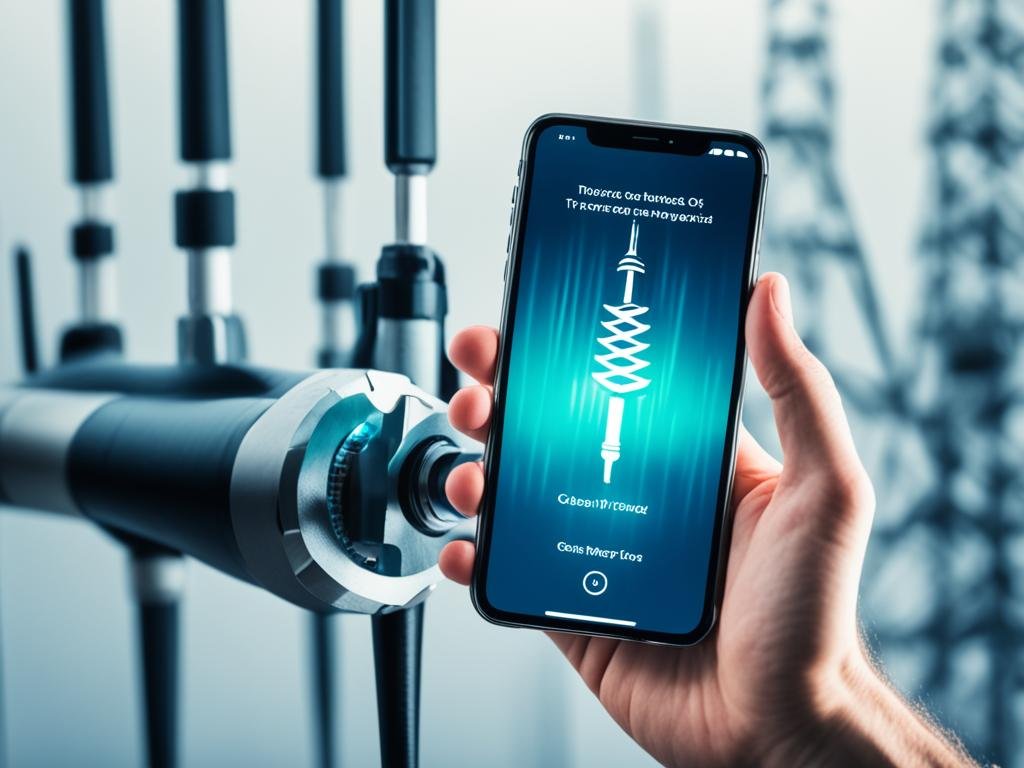
how to fix no service on iphone
Have you seen “No Service” on your iPhone? Don’t worry. You can try several things to fix it. We will guide you with steps that often work. Soon, your iPhone should have service again.
Check Your Carrier Settings
First, check if your carrier settings need an update. Sometimes old settings can lead to this problem. Go to Settings > General > About. Look for an update notification there.
Restart Your iPhone
Turning your iPhone off and on might solve this issue. Press and hold the power button. Wait for the “Slide to Power Off.” Slide the switch and turn your phone off. Then turn it back on using the power button.
Toggle Airplane Mode
Sometimes, turning Airplane Mode on and off helps. Go to Settings > Airplane Mode to do this. Toggle on, wait, then toggle off.
Check for SIM Card Issues
If the steps above don’t fix it, your SIM card could be the problem. Gently take out the SIM card and put it back. Make sure it’s in the tray right. If it still doesn’t work, your carrier may need to give you a new SIM card.
Reset Network Settings
If nothing else helps, you can reset your network settings. But be ready to enter your Wi-Fi passwords and set up VPN again. Head to Settings > General > Reset > Reset Network Settings to do this.
These tips should get your iPhone back to full service. If they don’t, contact your carrier for more help.
Advanced Troubleshooting Techniques
If your iPhone still shows “No Service” after basic fixes, try these advanced steps. Updating your carrier settings and resetting network settings may help.
Updating Carrier Settings
Your iPhone uses carrier settings to link to your network. If they’re old, you might see “No Service” errors. It’s easy to update these settings, and it often solves the problem.
- Go to Settings > General > About on your iPhone.
- If an update is ready, you’ll get a message to update your carrier settings.
- Hit “Update” to get the newest settings and maybe fix your connection.
Resetting Network Settings
Resetting your network settings is another step. This erases Wi-Fi and Bluetooth data. Though, it can fix the “No Service” issue.
- Go to Settings > General > Reset on your iPhone.
- Tap “Reset Network Settings” and put in your passcode, if needed.
- After restart, set up your Wi-Fi and Bluetooth connections again.
After fixing the carrier or resetting network, your iPhone might connect better. If “No Service” sticks around, more complex fixes might be needed or contacting your carrier.
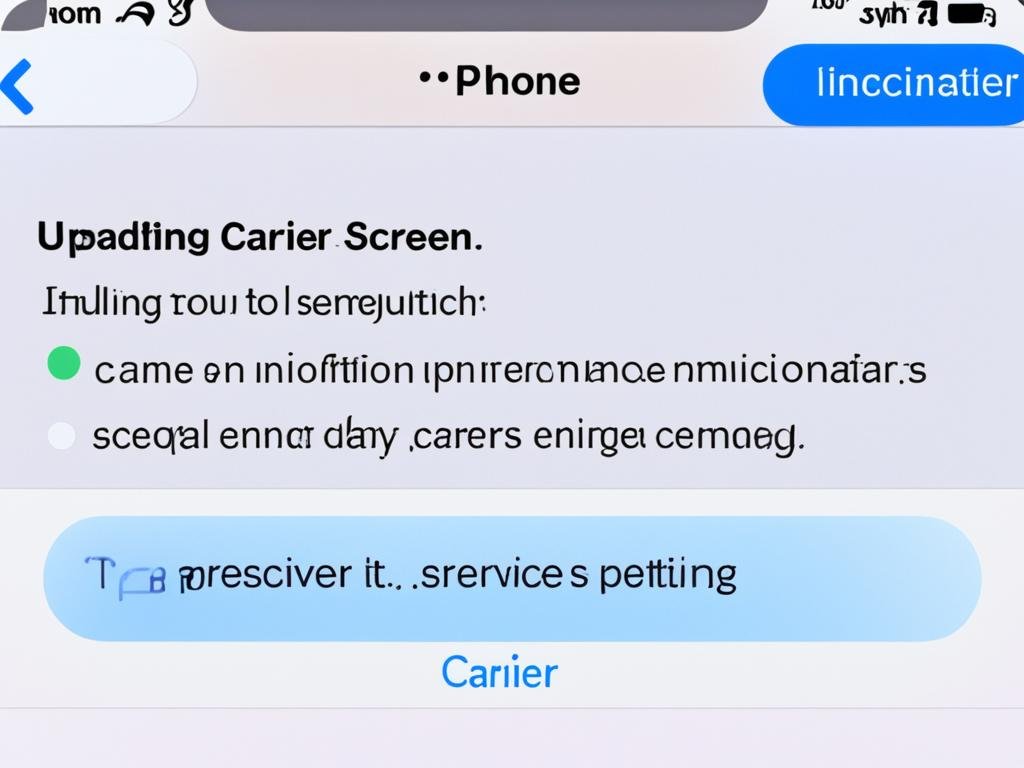
| Troubleshooting Step | Description | Potential Outcome |
|---|---|---|
| Update Carrier Settings | Check for and install the latest carrier settings on your iPhone to ensure compatibility with your wireless network. | Restores cellular connection and resolves “No Service” issue. |
| Reset Network Settings | Erase all Wi-Fi passwords, Bluetooth pairings, and cellular network settings on your iPhone to reset the connection. | Resets network configuration and may resolve persistent “No Service” problems. |
Dealing with Hardware Issues
Seeing “No Service” on your iPhone a lot? It might be a hardware issue, like a bad SIM card. Figuring out if the SIM card is the problem is key to fixing both iphone no service fix and iphone signal issues. We’ll look into how to check and fix SIM card problems.
Examining the SIM Card
To start iphone sim card troubleshooting, look closely at your SIM card. See if there are any issues like cracks, bends, or dirt. If the card looks bad, you might need to get a new one.
Also, make sure the SIM card is put in your iPhone correctly. If it’s not in all the way, you can lose service. Take out the SIM card and put it back in firmly.
Cleaning the SIM Card Tray
Is there dirt or corrosion in the SIM card tray? This can stop the card from working with your iPhone. Use a soft, dry cloth to clean the tray gently.
For a really dirty or rusted tray, think about using a specialized cleaning tool or a bit of isopropyl alcohol with a cotton swab.
Testing with a Different SIM Card
If the steps above don’t help, try a different SIM card. This checks if the problem is with your current SIM. Use one from a friend or get a new one from your carrier to test in your iPhone.
If the “No Service” warning keeps showing with the new SIM, your iPhone’s hardware might be the issue. It could be a problem with the cellular radio or antenna. You might need help from a professional or have to fix or replace your device.
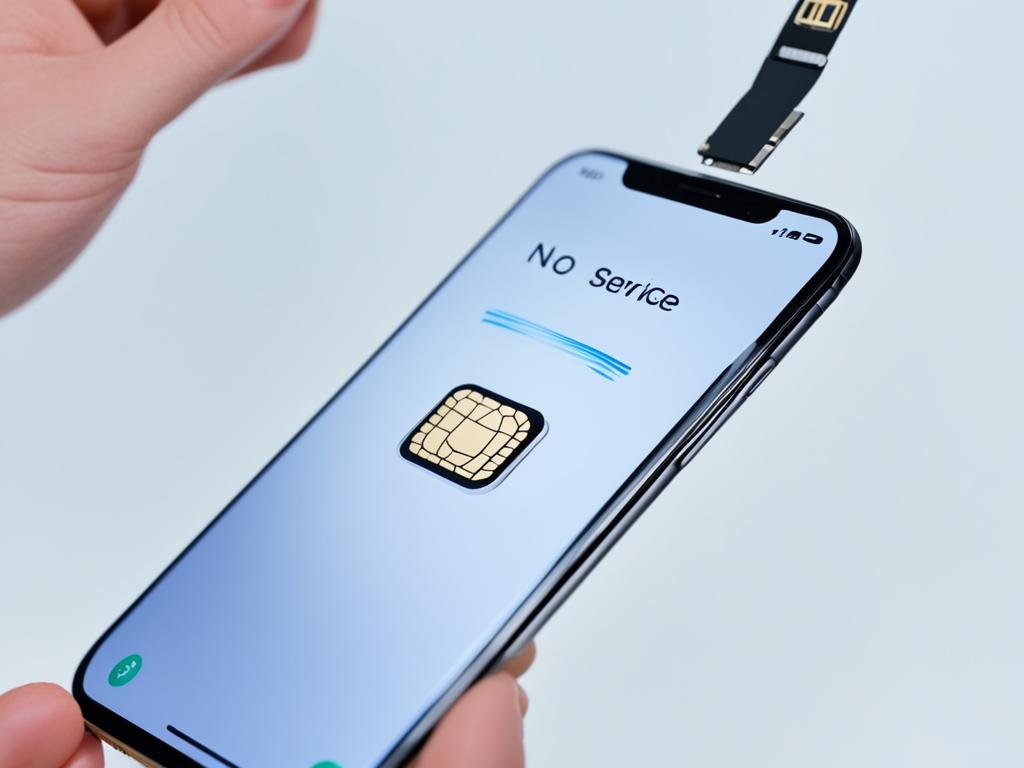
Be patient and follow these iphone sim card troubleshooting steps. By being careful and methodical, you can find and fix problems with your iPhone’s hardware. Sometimes, you might need to do more in-depth checking or get professional help.
Conclusion
In conclusion, dealing with the “No Service” problem on iPhones can be annoying. Yet, there are steps you can take to fix it. This includes knowing what usually causes the problem, trying basic fixes, and dealing with issues with the phone’s parts. By doing this, most iPhone users can solve the “No Service” issue. Then, they can use their phones normally again.
Issues like software glitches, settings problems, or a faulty SIM can cause this. We’ve given a detailed guide on how to fix no service on iphone and similar issues. Just follow our instructions, and you should be able to get your iPhone back online promptly.
If you still have trouble or face other problems, it’s wise to get help. Your phone company or an official Apple service provider can aid you. With the information you’ve learned from this article, you can work through the “No Service” issue. This way, you get to enjoy using your iPhone without interruptions.
Also Read: DigiProwl