Did you know over 60% of iPhone users deal with a frozen device yearly? It’s a common issue that affects many people. If your iPhone has frozen, this article will help you fix it quickly.

Having a frozen iPhone is frustrating. Luckily, you can often fix it in just a few minutes. This guide will show you how to figure out what’s wrong and how to restart your device. We’ll also share other helpful tips to get your iPhone working again.
Identifying a Frozen iPhone
To fix a frozen and unresponsive iPhone, you first need to spot the problem. A frozen iPhone shows clear signs. These clues let you know it’s not working right. And this is the beginning of finding a fix.
Common Signs of an Unresponsive iPhone
Here’s what you might see if your iPhone is frozen:
- The screen doesn’t move, no matter how much you tap or push buttons.
- It stays dark, with nothing happening on it.
- It just seems to stop working, with no apps or tasks completing.
- You can’t unlock the screen or see the Home screen.
- Trying to open apps just makes them freeze or not respond.
Differentiating Between a Frozen and Crashed iPhone
A frozen and a crashed iPhone look alike, but they’re not the same:
| Frozen iPhone | Crashed iPhone |
|---|---|
| The screen is unresponsive, but it’s still lit. | The screen goes black when it crashes or powers off. |
| The phone’s still on, even if it’s not working right. | Its system errors force it to shut down. |
| You might still be able to restart it forcibly. | Restarting forcefully can get it working again. |
Telling if your iPhone has frozen or crashed is key to fixing it. Knowing the difference helps choose the right steps. This way, you can get your phone back to normal.
How to Fix a Frozen iPhone
A frozen iPhone can be really annoying, but fixing it is possible. We will guide you through fixing it, starting with simple restarts up to more complex methods.
Restart Your iPhone
To fix a frozen iPhone, the first step is often restarting it. This action can clear up minor issues. Here’s what to do:
- Press and hold the Power button until your iPhone shows a slider to turn off.
- Slide the power off slider to the right.
- Wait a moment, then press and hold the Power button until the Apple logo shows up.
If the restart fixes the freeze, great! If not, move on to the next step.
Force Restart Your iPhone
For tougher cases, a force restart might help. This method is stronger and can clear deeper software bugs causing the issue.
Note: The steps for a force restart vary slightly depending on your iPhone model. Refer to your device’s user manual or the manufacturer’s website for the specific steps.

After a force restart, see if your iPhone still freezes. If it does, next up is a reset.
Reset Your iPhone
To reset your iPhone, go to factory settings. Remember, this will wipe all data so back up first. Here’s how to do it:
- Go to Settings > General > Reset.
- Tap on Erase All Content and Settings.
- Enter your passcode (if prompted) and confirm the reset.
After the reset, your iPhone will be like new. You’ll need to set it up again. This usually works to fix the freeze.
If your iPhone keeps freezing even after all this, it’s time to seek help. Contact Apple Support or visit an authorized service provider for more help.
Force Restart Your iPhone
If your iPhone is stuck and not responding, a force restart might fix it. This method is simple and can get your phone back to normal. Let’s go through how to do it step by step.
Step-by-Step Guide to Force Restarting
Here are the steps to force restart your iPhone:
- Press and quickly release the Volume Up button.
- Press and quickly release the Volume Down button.
- Press and hold the Side (or Power) button until the Apple logo shows up.
After you see the Apple logo, your iPhone has restarted. This “hard reset” can fix many problems.
Note: hard resetting won’t delete your data. It’s safe for your files and settings. But, if your iPhone still has issues, more steps might be needed. You could also reach out to Apple for help.
“A force restart can be a quick and effective solution when your iPhone is completely frozen and unresponsive.”
The force restart iPhone method is straightforward and might breathe life back into your device. Next time your iPhone acts up, this could be the simple fix you need.
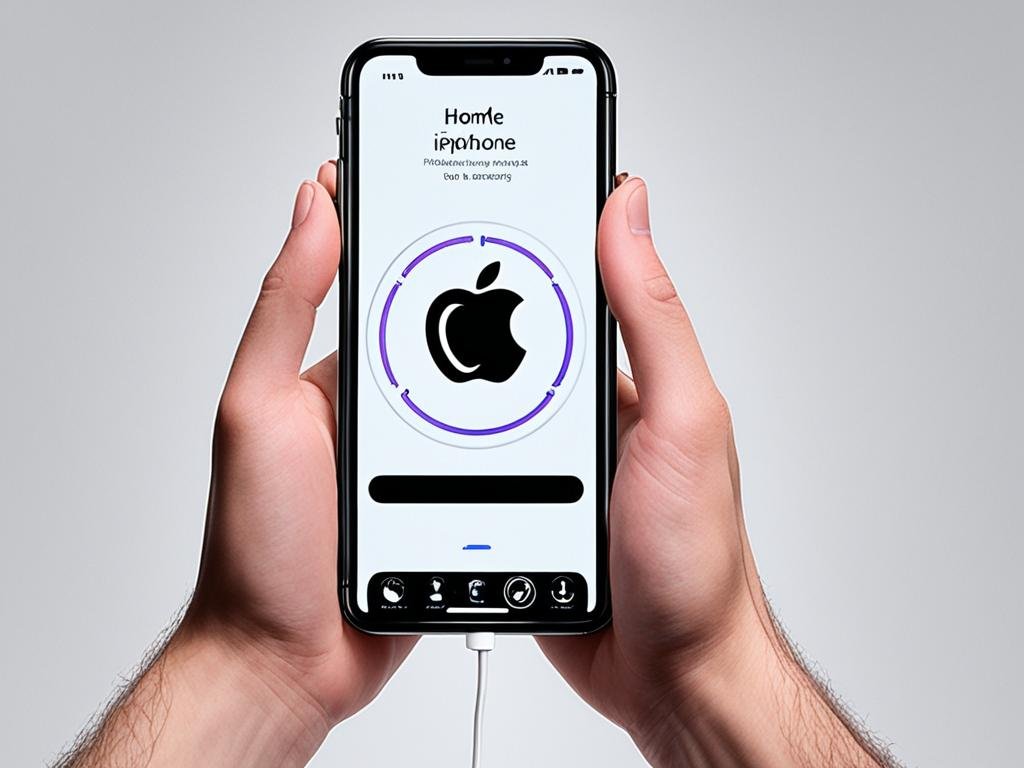
how to fix a frozen iphone
Is your iPhone stuck and not responding? Don’t worry. There are steps you can take to unfreeze it. We’ll look at how to fix a frozen iPhone with some simple methods. This includes tips on performing a reset.
Soft Reset Your iPhone
First, try a soft reset. This can fix small software issues that freeze your iPhone. To do a soft reset, follow these steps:
- Press and hold the Power button (on the side or top of your iPhone) until the “Slide to Power Off” slider appears.
- Slide the slider to turn off your iPhone.
- Wait a bit, then press the Power button to turn it back on.
Your iPhone should work well after this reset. The freezing could be gone.
Force Restart Your iPhone
If a soft reset doesn’t help, try a force restart. This restarts your iPhone more forcefully. Here’s what to do:
- Press and quickly release the Volume Up button.
- Press and quickly release the Volume Down button.
- Press and hold the Power button until you see the Apple logo.
Doing this makes your iPhone restart. It clears any software issues causing it to freeze.
Reset All Settings
If the freezing keeps happening, reset all settings. This doesn’t erase your personal data. To do so, follow these steps:
- Go to Settings > General > Transfer or Reset iPhone.
- Tap “Reset” and choose “Reset All Settings”.
- Enter your passcode if needed and confirm the reset.
After the reset, your iPhone will be like new in terms of settings. This might stop it from freezing.
If these steps don’t work, contact Apple Support. Or, go to an authorized repair center. A persistent freeze might be a hardware problem needing professional care.
Conclusion
This guide gave you the steps to fix freezing issues on your iPhone. It showed you how to tell a freeze from a crash. Now, you can spot the problem and solve it.
By restarting your iPhone forcefully and using troubleshooting techniques, you can make it work again. These steps fix the root cause of a frozen iPhone. This way, you can deal with issues fast and in the right way.
If your iPhone freezes a little or a lot, this guide helps. Follow these steps to get your iPhone working well again. You’ll keep enjoying its features without worries.
Also See: DigiProwl